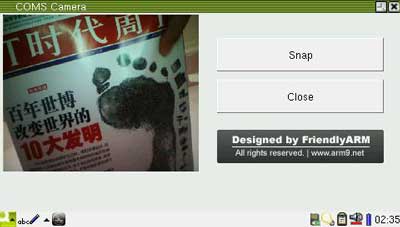Android System
Insert the CMOS camera into the mini210s CMOS interface(CON10).
Run the Camera program on the main menu, then it will show as follow:
Linux System
To launch the preview utility you need to use our shipped CMOS CAM130 module . Connect the module to your board, power on, go to the “FriendlyARM” tab and click on “CMOS Camera”. Clicking on “Snap” takes pictures of what your are previewing. After a picture is taken, “Snap” changes to “Continue”. Click on it you will be able to preview again and the picture you just took will be saved in “Documents” (located in “/root/Documents/image/jpeg”). Click on the picture you just took in “Documents” you will see it is opened in Qtopia’s “image” utility.
WinCE System
Released later...
|