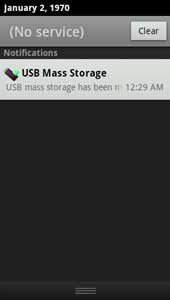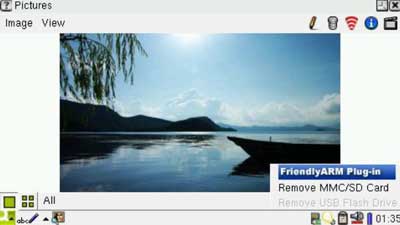Android System
Android supports plug and play of USB flash drives up to a maximum of 32G (note: the drive should be formatted to FAT32).
1. Insert your drive to the USB host and a flash drive icon will apprear in the upper left of the screen.
2. Pull down the task bar on the top
3. Click on the drive icon
Click on “Umount USB mass storage” you will unmount your drive. Click on “Open folder brower” you can browse your files.
Linux System
Insert a common or high speed SD card (max memory 32G) or a USB flash stick, moments later a small icon will pop up on the lower right of the screen. The 210 board supports simultaneous mounting of the two. Click on the icon you will see the screenshot below, you can remove it safely like what you can do in Windows
All files in the MMC/SD card or the flash drive can be viewed in the "Documents" tab. Their directories will not be displayed.
Auto mounting of a MMC/SD card or a flash drive is developed by FriendlyARM based
on a Qtopia 2.2.0 plugin. Now this function can only recognize the first section and can only recognize VFAT/FAT32/FAT16.
Files of other formats may not be recognized correctly.
Click on "Applications -> System Info -> Storage" you will view your SD card or flash drive’s detailed memory information:
Wince system
In WinCE we can use use flash drives. After WinCE is booted insert a USB flash drive into the host socket, seconds later the drive will be automatically mounted. Double click on “My Device” and you will see it. Then you can enter it and operate your files.
You can do it the same way for SD cards. Insert an SD card into the SD card socket and you will see it listed as “Storage Card”. Enter it and you will be able to operate your files.
|