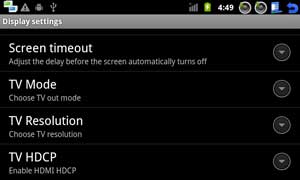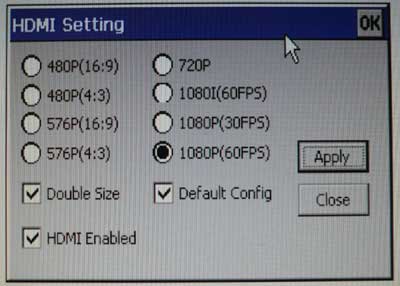Android System
HDMI Ouput
Link the Board HDMI(Type C) interface to TV with HDMI Cable, The Board can synchronize the output on the screen to the TV, if you play the video, the sound will sync output to the TV.
The format of the HDMI output can be set, you can set it as follow:
Press Menu(K2) and click "Setting" to enter the Setting menu interface, choose "Disply" menu.
You can set the Resolution from 480p to 1080p with the "TV Resolution" menu.
HDMI Output without LCD
You can update the system with the follow param in the friendlyARM.ini file, then it can support more HDMI resolution output.
More update the system moethod, please refer to the chapter 2.
#This line cannot be removed. by FriendlyARM(www.arm9.net)
CheckOneButton=No
Action = Install
OS =Android
LCD-Mode = No
LCD-Type = HDMI720P60
CheckCRC32=No
StatusType = Beeper | LED
################### Android 4.0.3####################
Android-BootLoader = Superboot210.bin
Android-Kernel = Android/zImage
Android-CommandLine = root=/dev/mtdblock4 console=ttySAC0,115200 init=/linuxrc androidboot.console= ttySAC0 skipcali=y
Android-RootFs-InstallImage = Android/rootfs_android - mlc2 .img
It can support the follow param for the LCD resoulution.
LCD-Type Resolution TV Resolution HDMI1080P60 1920x1080 1920x1080 HDMI1080I60 1920x1080 1920x1080 HDMI1080P30 1920x1080 1920x1080 HDMI1080P60D 960x536 1920x1080 Andorid4 not support HDMI1080I60D 960x536 1920x1080 Andorid4 not support HDMI1080P30D 960x536 1920x1080 Andorid4 not support HDMI720P60 1280x720 1280x720 HDMI720P60D 640x360 1280x720 HDMI576P16X9 720x576 720x576 HDMI576P16X9D 720x576 720x576 HDMI576P4X3 720x576 720x576 HDMI576P4X3D 720x576 720x576 HDMI480P16X9 720x480 720x480 Andorid4 not support HDMI480P16X9D 720x480 720x480 Andorid4 not support HDMI480P4X3 720x480 720x480 Andorid4 not support HDMI480P4X3D 720x480 720x480 Andorid4 not support
HD Video play
Put the HD Video to TF-card(video support mp4, and audio suppot aac format). Then open ES File Brower, find your video file in TF-card.
Linux System
Output HDMI to TV
It is turned on the HDMI output to the TV in Linux system by default, turn on the TV and plug in the HDMI cable, the image will be synchronized output to the LCD and TV.
With HDMI, we can output image to the TV (or monitor)directly but no need to connect LCD.TV is not with touch screen,so you need to modify FriendlyARM.ini , add skipcali = yes behind the Linux-Command Line value to skip the touch screen calibration, and then operate by USB mouse.
If you want to turn off the HDMI output, or update the HDMI resolution, ,click the icon of the HDMI in the "friendly arm" program group,enter the HDMI setup program, cancel the setup program "Auto the start the HDMI-output on the boot", select the resolution in the list you want to set,then click Save.
HDMI settings are in settings file: / root / Settings/HDMI.conf .User can pre-configure it before production.
[HDMISetting] AutoStart = yes
Resolution = 720P-60Hz
SupportResolution1=720P-60Hz
SupportResolution2=1080I-50Hz …
AutoStart is whether synchronized output HDMI after booting (default value is yes). Resolution is HDMI resolution,Optional values are as follows £º
1080P-60Hz
1080P-50Hz
1080I-60Hz
1080I-50Hz
720P-60Hz
720P-50Hz
576P-50Hz-16:9
576P-50Hz-4:3
480P-60Hz-16:9
480P-60Hz-4:3
SupportResolution1 ~ SupportResolutionN is the values written by the back-platform service,and return the resolution connected TV successfully .
HDMI back-platform service is hdmi-service, it start by calling hdmi-service autostart. in the /etc/init.d/rcS
HDMI Output without LCD
You can update the system with the follow param in the friendlyARM.ini file, then it can support more HDMI resolution output.
More update the system moethod, please refer to the chapter 2.
#This line cannot be removed. by FriendlyARM(www.arm9.net)
CheckOneButton=No
Action = Install
OS =Linux
LCD-Mode = No
LCD-Type = HDMI720P60
LowFormat = Yes
VerifyNandWrite = No
CheckCRC32=No
StatusType = Beeper | LED
################### Linux ####################
Linux-BootLoader = Superboot210.bin
Linux-Kernel = Linux/zImage
Linux-CommandLine = root=/dev/mtdblock4 console=ttySAC0,115200 init=/linuxrc skipcali=yes
Linux-RootFs-InstallImage = Linux/rootfs_qtopia_qt4.img
It can support the follow param for the LCD resoulution.
LCD-Type Resolution TV Resolution
HDMI1080P60 1920x1080 1920x1080
HDMI1080I60 1920x1080 1920x1080
HDMI1080P30 1920x1080 1920x1080
HDMI1080P60D 960x536 1920x1080 Andorid4 not support
HDMI1080I60D 960x536 1920x1080 Andorid4 not support
HDMI1080P30D 960x536 1920x1080 Andorid4 not support
HDMI720P60 1280x720 1280x720
HDMI720P60D 640x360 1280x720
HDMI576P16X9 720x576 720x576
HDMI576P16X9D 720x576 720x576
HDMI576P4X3 720x576 720x576
HDMI576P4X3D 720x576 720x576
HDMI480P16X9 720x480 720x480 Andorid4 not support
HDMI480P16X9D 720x480 720x480 Andorid4 not support
HDMI480P4X3 720x480 720x480 Andorid4 not support
HDMI480P4X3D 720x480 720x480 Andorid4 not support
WinCE System
HDMI sync output to TV
connect Tiny210 board to TV or monitor by HDMI cable, WinCE image and sound will synchronize output to TV or monitor automatically , as shown below:
To set HDMI output resolution and scaling parameters,oppen the "friendly Arm" program group on the desktop,double click "HDMISetting",the setting windows as shown below:
In the setup program, you can set :
1)Double Size is used to set whether scaling output the double size image , otherwise it is 1:1 size output the image.
2) set HDMI resolution.There are 8 resolution available.
Cancel "HDMI Enabled" and click Apply to close HDMI booting sync output.
|